4. Storing information 💻
In the previous lesson, we connected our app to Firebase. Now it's time to start writing content into the database, for that we need a couple of things:
👉 A form that lets us write the content
👉 A function that takes that content and sends it to Firestore
👉 A way of knowing the content was saved successfully
With that in mind let's begin with #1. We want to create a button that once clicked, generates a new TVShow card for us and stores the information inside the Firestore Database.
The first thing we'll do is create the button in our app.componente.html file. Go ahead and replace its contents with this:
<header>
<h1>TV SERIES!</h1>
<p>📺 Your favorite TV Shows 📺</p>
</header>
<div class="add">
<button (click)="add()">ADD</button>
</div>We're adding a page title and a button. When clicked, the button will call the add() function inside our app.component.ts. You're probably thinking, "but I don't have an add() function...". You are right, and we're going to create it right away 👌
TypeScript is great because it lets us define types for our objects, that way we get better editor integration with auto-complete or detect syntax errors on the spot!
First, we'll do a bit of house keeping, we want to create a type for our TV Shows, that way every part of our app knows exactly how a TV Show looks like. To create that type, we'll use the Angular Generator, go ahead and right-click on the app/ folder, go to Angular Generator and click on Interface as shown in the image below:

Name your interface
show.The file name should be show.interface.ts, if it isn't you can right click it and rename it.
Once that's done, let's add the properties we want inside the interface. A show should have an ID, a name, and a picture, so open show.interface.ts and replace its contents with this:
export interface Show {
id: string;
name: string;
picture: string;
}Now we can go to our app.component.ts file and start creating our apps functionality. The first thing we need to do is to import everything we'll need inside the file:
import { Component } from '@angular/core';
import { Observable } from 'rxjs';
import { Show } from './show.interface';
import { AngularFirestore, AngularFirestoreCollection } from '@angular/fire/firestore';We're importing:
Observablebecause Firebase services return Observables and we want to use correct types.Showbecause our Observables are going to be of typeShow(remember the Interface we just created).AngularFirestoreto be able to interact with our Firestore database.AngularFirestoreCollectionbecause that's the type Firestore collections use.
After that we'll create 2 class properties, right before our constructor():
showCollection: AngularFirestoreCollection<Show>;
showList: Observable<Show[]>;We're creating:
showCollectionas a reference to the Firestore collection where our data will be stored.showListthis is the list that will hold all of our shows and lets us display them in the page.
Then we need to initialize everything inside our constructor():
constructor(private db: AngularFirestore) {
this.showCollection = db.collection('shows');
this.showList = this.showCollection.valueChanges();
}With
this.showCollection = db.collection('shows');we are creating a reference to a Firestore collection called shows, think of it as creating a direct route to the place where we'll store our TV Shows.And then
this.showList = this.showCollection.valueChanges();is taking that reference and transforming it into anObservablewhich is a list we can then display on the page.
Now it's time to create the actual add() function. Remember, our TVShow has 3 properties: an ID, a name, and a picture, so we need to send those 3 properties to Firestore. Go ahead and after our constructor() add:
add() {
const id = this.db.createId();
const picture = this.getRandomPicture();
const name = '';
this.showCollection
.doc(id)
.set({ name, picture, id });
}
getRandomPicture() {
const randomNumber = Math.round(Math.random() * 20);
return 'https://picsum.photos/100/100?image=' + randomNumber;
}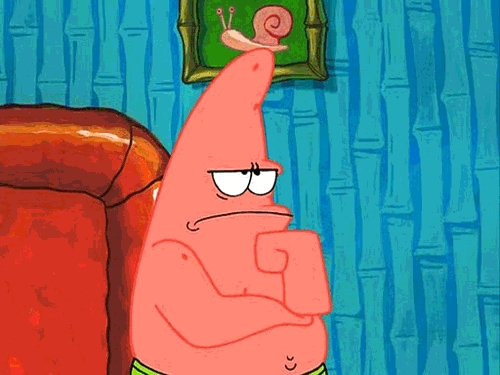
Now, let's dissect the add() function line by line:
👉 First, we're using
const id = this.db.createId()to create a new random ID for our show, then assign that ID to theidvariable.👉 Second, we're using
const picture = this.getRandomPicture()to create an image link and assign it to thepicturevariable.👉 We're setting the name variable to an empty string with
const name = ''.👉 Then we're going into our
showCollectionreference and with.doc(id)we're saying, "hey, from that show list go into this specific show".👉 And lastly we're using
.set({ name, picture, id })to set the properties inside the object.
We're almost there! 💪 Hang on!
We just connected our app with Firebase, and it is sending values to our database. The last step is to display them! Almost there! 😱

Last updated
Was this helpful?